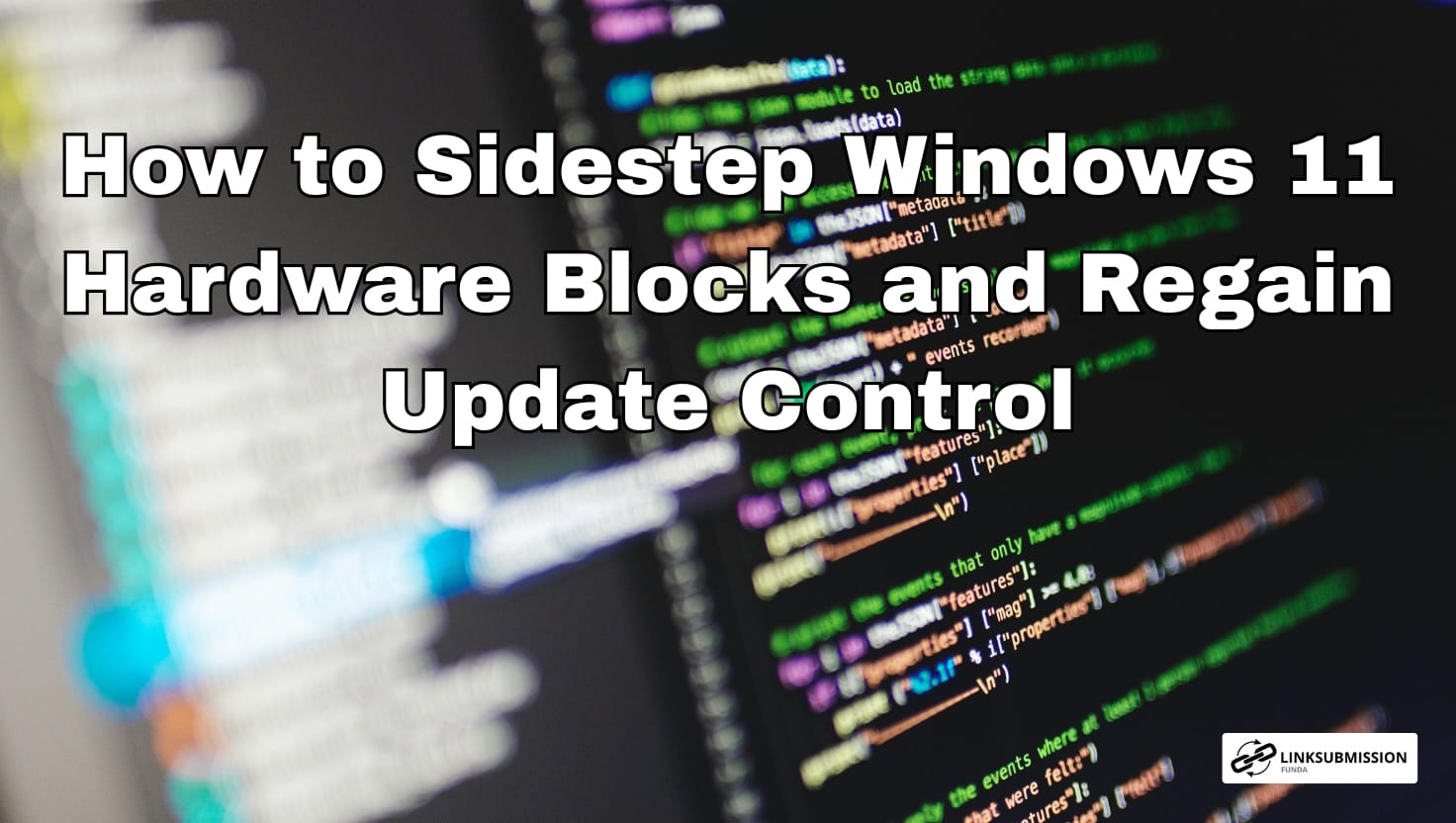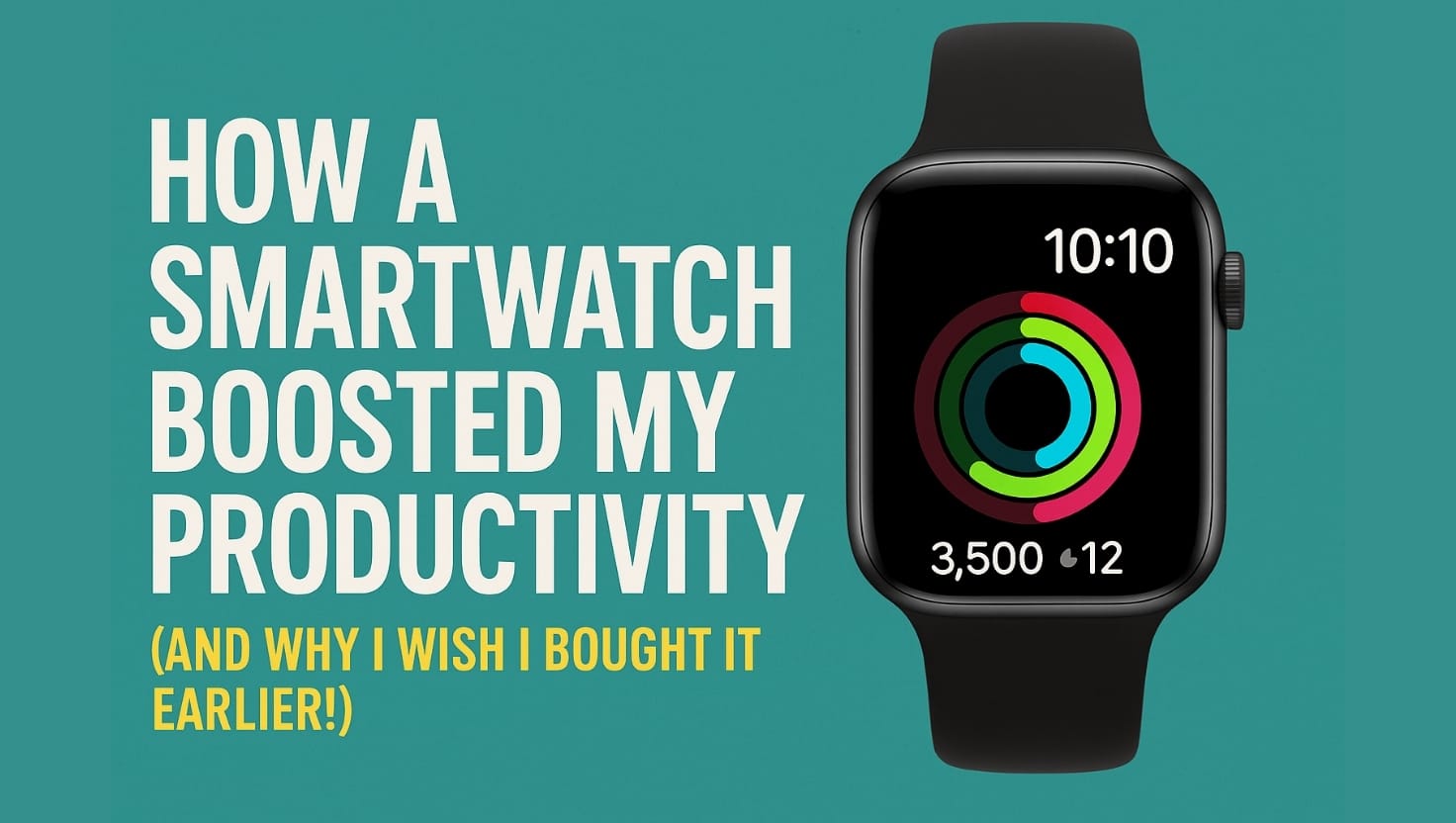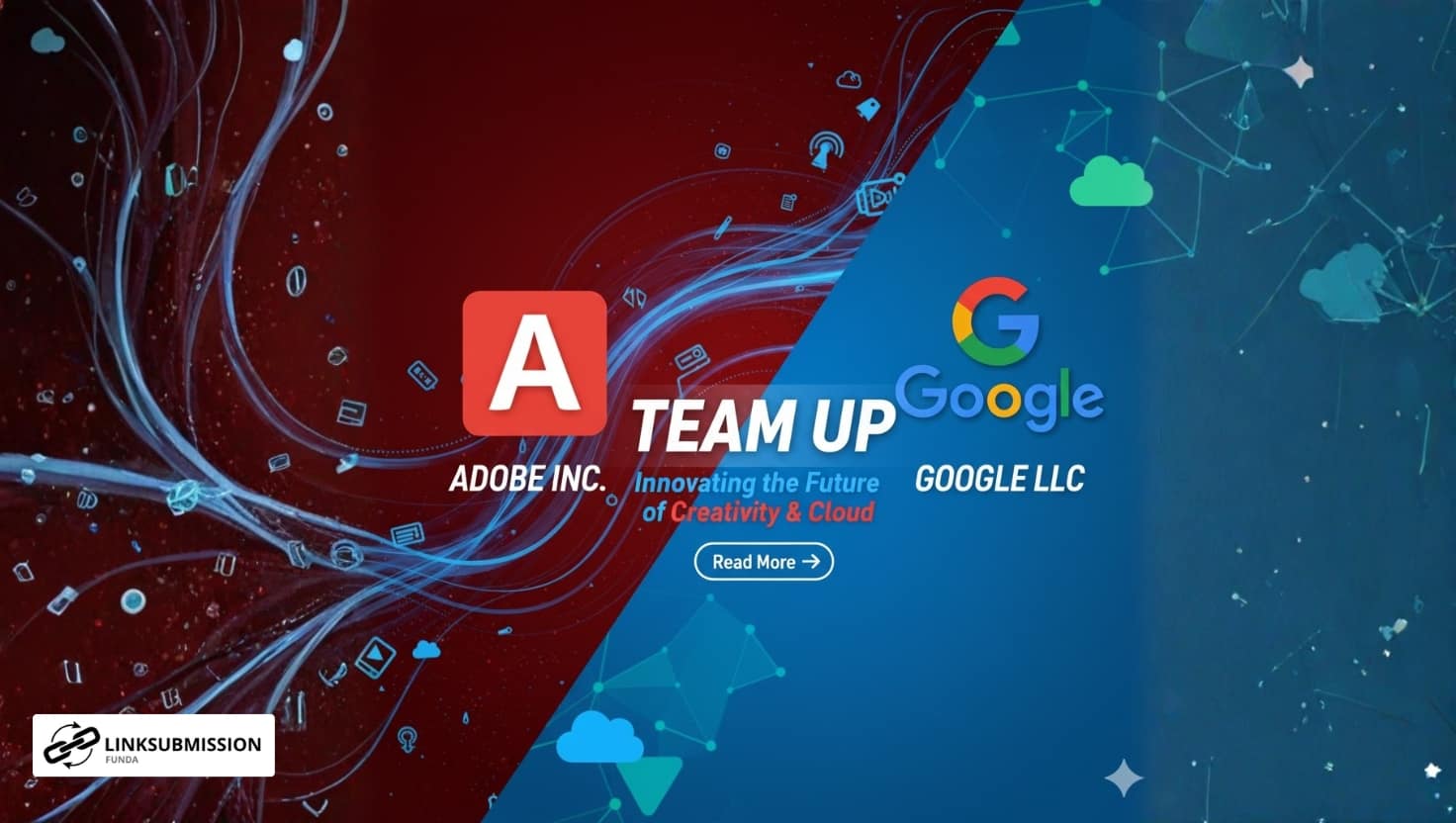Microsoft’s Windows 11 comes with more stringent system requirements than its predecessors, demanding modern CPUs, Secure Boot, TPM 2.0, and more. These checks block installation or upgrades on older hardware—even when the system would run Windows 11 just fine. Fortunately, a combination of clever registry tweaks and bypass tools now lets you evade these restrictions — and even reclaim control over when Windows pushes updates to your system.
Why Microsoft Enforces These Requirements
Before diving into the workaround, it’s worth understanding the rationale. Microsoft’s purpose behind hardware checks is twofold:
- Security and integrity — TPM, Secure Boot, and verified modern CPUs are meant to safeguard against firmware attacks and guarantee a secure chain of trust.
- Platform stability — Devices that don’t meet the specs may struggle with certain features, performance, or driver support.
However, this idealized vision conflicts with practical realities: many perfectly functional older systems are blocked purely by a “requirements mismatch.” The bypass methods below let you take back control — but with a caveat: updates and support may not always behave predictably on unsupported hardware.
The Registry Trick: Bypass System Checks
One of the most powerful methods involves making permanent changes to Windows’ registry. During setup or within an existing Windows installation, you can disable the checks that reject unsupported hardware.
Here’s a breakdown of the key registry edits:
- Allow Upgrades on Unsupported Machines
In HKEY_LOCAL_MACHINE\SYSTEM\Setup\MoSetup, create a DWORD (32-bit) value named AllowUpgradesWithUnsupportedTPMOrCPU and set it to 1. This tells Windows to ignore the absence of TPM 2.0 or unsupported CPU models. - Disable Specific Hardware Checks During Setup
Under HKEY_LOCAL_MACHINE\SYSTEM\Setup\LabConfig, create DWORD values named:
- BypassTPMCheck = 1
- BypassSecureBootCheck = 1
- BypassRAMCheck = 1 (optional, if your system has low memory)
These force the installer to skip the APIs that enforce security, memory, or firmware constraints.
- BypassTPMCheck = 1
- Override Upgrade Assistant / Health Check
Set UpgradeEligibility = 1 under HKEY_CURRENT_USER\Software\Microsoft\PCHC. This flags the system as eligible for upgrade even if it fails Microsoft’s standard checks. Additionally, you may clear or reset compatibility-blocking flags under AppCompatFlags.
Once these registry entries are in place, you can proceed with the Windows 11 setup or upgrade without hardware rejections. Many users report success with older CPUs, missing TPM, or lacking Secure Boot.
Using Bypass Tools: Rufus & Flyoobe
If you’re not keen on manual registry editing, there are tools that package these bypasses for you:
- Rufus (with “Extended Windows 11 installation” mode) can create a USB installer that ignores hardware checks. Simply point it to a Windows 11 ISO and enable the relaxed-install option.
- Flyoobe (formerly a bypass utility) operates similarly to skip TPM, Secure Boot, and CPU checks automatically.
With these, you can boot and install Windows 11 even on systems flagged by Microsoft’s official compatibility tools.
Controlling Windows Update on Unsupported Systems
By bypassing the system requirements, you still face Microsoft’s built-in update logic. In many cases, Windows Update may refuse to apply feature updates or may revert bypass changes. Here’s how to regain control:
- Run scripts that block automatic re-checks
Some community scripts (e.g. “Skip_TPM_Check_on_Dynamic_Update”) patch dynamic update routines, disabling the checks that would reject upgrades mid-process. - Disable or manage automatic tasks
Remove registry policies or scheduled tasks (like CompatTelRunner) that restore compatibility enforcement or registry overrides. - Use Group Policy / Settings tweaks
Where possible, disable “mandatory updates” or set “pause updates” to your preferred schedule. Use scripts or PowerShell commands to remove properties like ProductVersion or TargetReleaseVersion in HKLM\SOFTWARE\Policies\Microsoft\Windows\WindowsUpdate.
This gives you the freedom to accept updates when you want — rather than being forced on a system your hardware might not fully support.
Risks, Caveats, and Best Practices
While the methods above are powerful, they come with trade-offs:
- No official support: Microsoft may refuse to service “unsupported” devices, and future updates may break or reintroduce limitations.
- Stability or driver issues: Some features (like virtualization, sensor drivers, or certain firmware functions) may not work optimally or at all.
- Update failures: Feature updates may fail mid-process if Microsoft tightens enforcement in future versions.
- Security exposure: Bypassing TPM and Secure Boot means you lose parts of Microsoft’s chain-of-trust protections.
So, backup your data, test thoroughly, and be prepared to roll back or switch back to an officially supported configuration if needed.
Final Thoughts
Thanks to registry hacks and bypass tools like Rufus, it’s now possible to defeat Windows 11 gatekeeping logic and run it on older or non-ideal hardware. More importantly, these methods also let you reclaim control over Windows Update — deciding when and whether to install major upgrades, rather than having Microsoft force them. Use these techniques carefully, understand the risks, and always keep a recovery path handy.