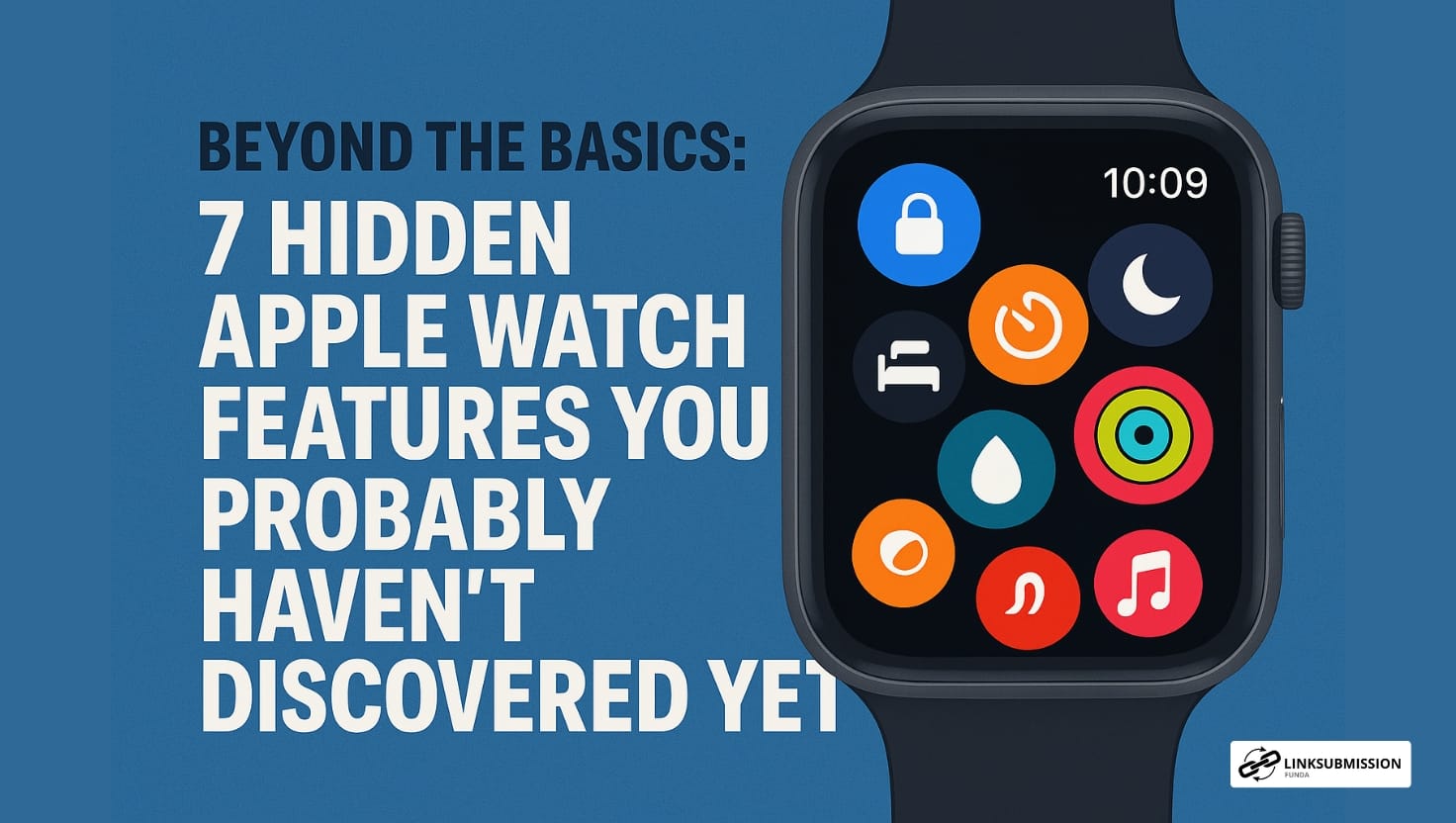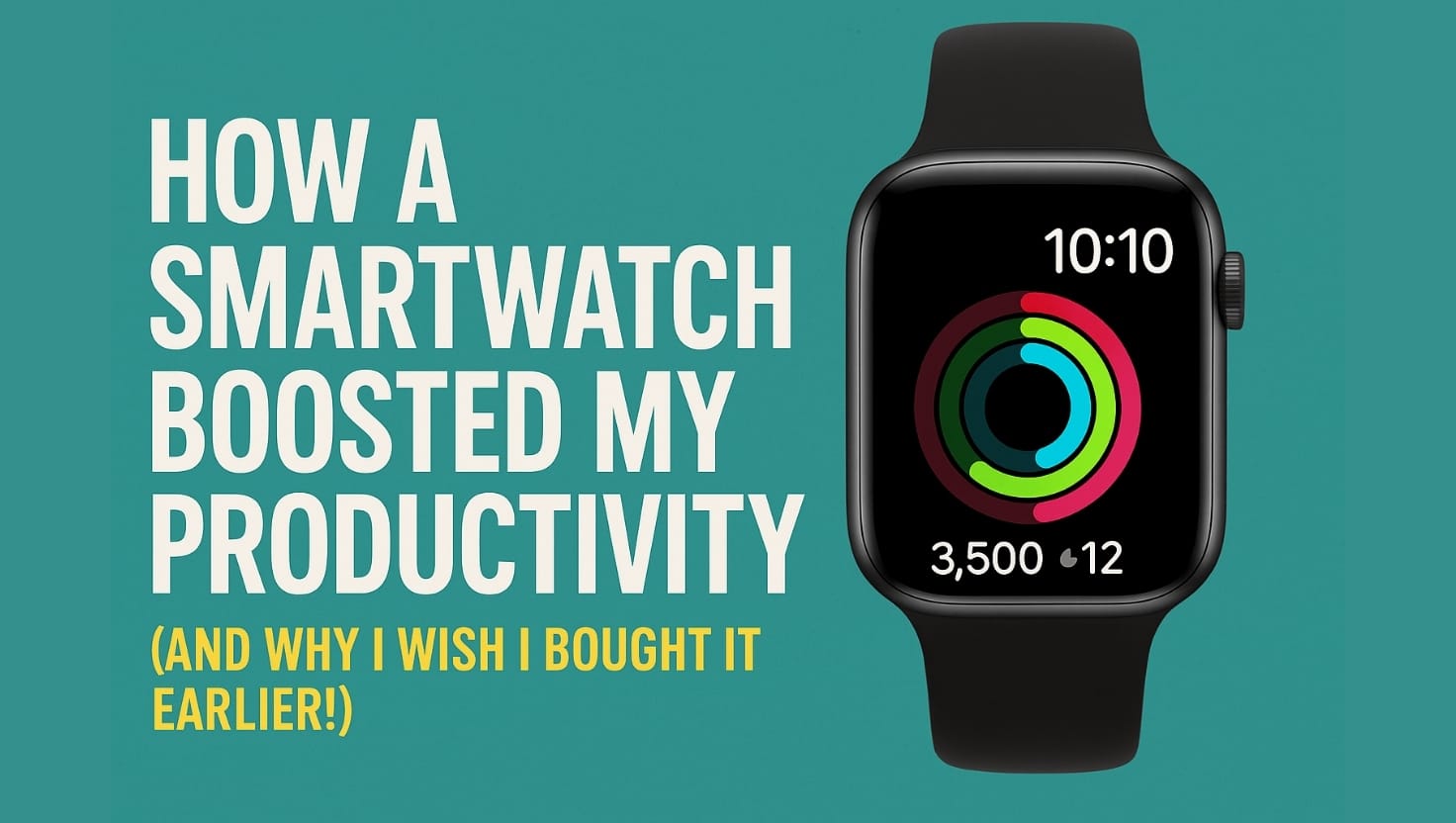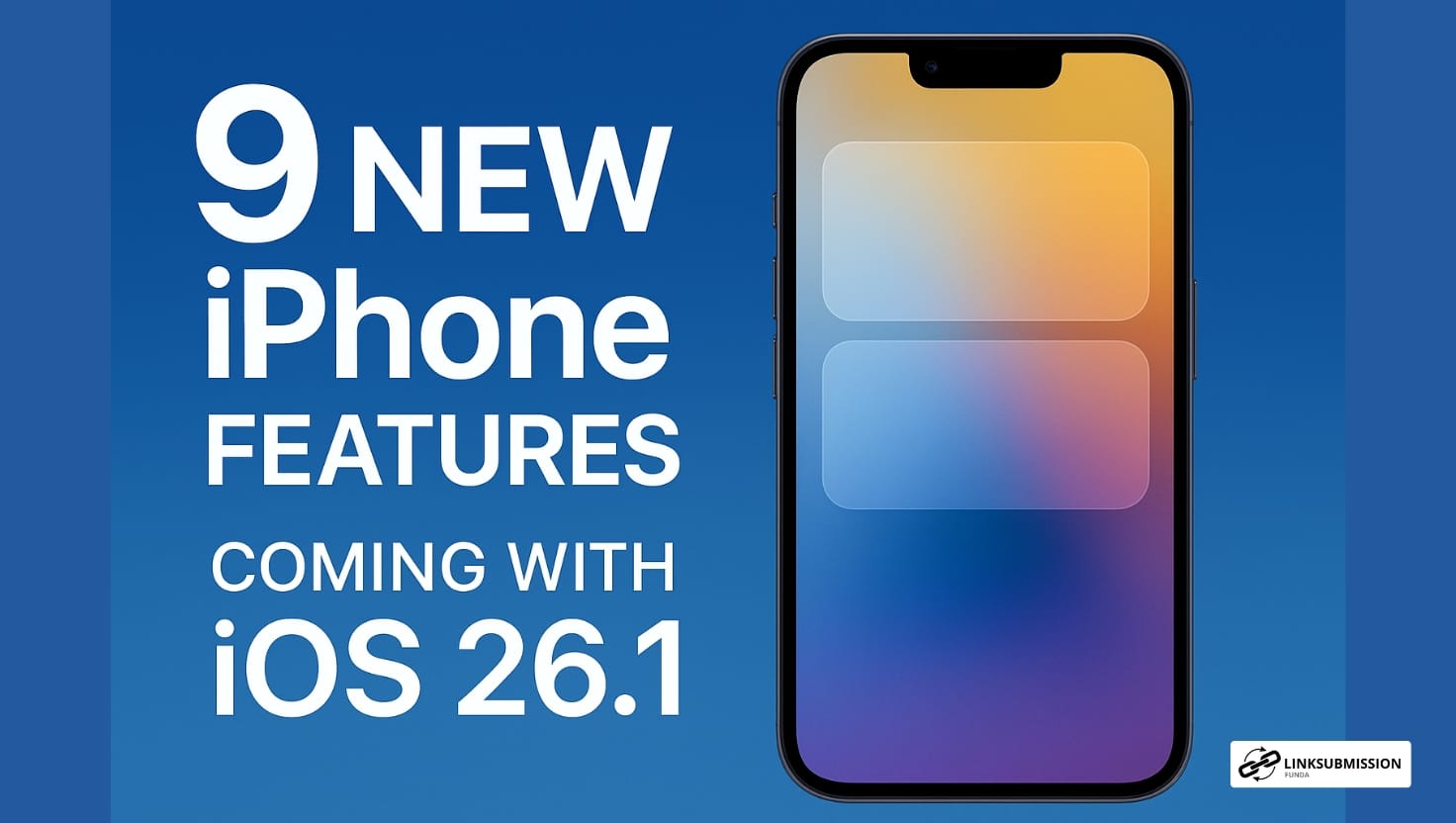When it comes to the Apple Watch, most people use it for tracking workouts, checking notifications, or replying to messages. But beneath its sleek surface lies a treasure chest of features that often go unnoticed — tools designed to make your life easier, healthier, and more connected. Whether you’re a fitness enthusiast, a productivity pro, or just a curious user, there’s a lot your Apple Watch can do that you probably haven’t tried yet.
Let’s dive into seven hidden Apple Watch features that might just change the way you use your device.
1. Unlock Your iPhone While Wearing a Mask
During the pandemic, Apple quietly introduced a feature that lets you unlock your iPhone using your Apple Watch — even when Face ID is blocked by a mask. If you have an iPhone with Face ID and an Apple Watch Series 3 or later, you can enable this in just a few steps:
- Go to Settings > Face ID & Passcode on your iPhone.
- Turn on Unlock with Apple Watch.
Now, whenever Face ID struggles to recognize you, your Apple Watch will automatically unlock your iPhone (as long as it’s on your wrist and unlocked). It’s a small feature with a big convenience boost.
2. Use Your Watch as a Camera Remote
Want to take the perfect group photo without rushing to beat the timer? The Camera Remote app on your Apple Watch is your secret weapon. Open the app on your watch, and it will automatically launch the camera on your iPhone. You can:
- Preview the shot live on your watch.
- Tap to focus.
- Adjust the timer or shutter directly from your wrist.
It’s perfect for taking steady selfies or family pictures without touching your iPhone.
3. Track Your Sleep More Intelligently
While most users know the Apple Watch can track sleep, few explore its advanced sleep metrics. In the Sleep app, you can not only set your bedtime schedule but also monitor your respiratory rate, sleep stages, and sleep consistency.
With watchOS 10 and later, these insights have become even more detailed, showing how long you spend in REM, Core, and Deep sleep. Combine this with the Mindfulness app for a holistic look at your nightly recovery and stress patterns.
4. Handwashing Detection (Yes, Really!)
This one’s often overlooked but surprisingly useful. The Apple Watch can detect when you’re washing your hands using motion sensors and sound recognition. Once it recognizes the motion, it automatically triggers a 20-second timer — ensuring you scrub long enough to get rid of germs.
To enable it:
Go to Settings > Handwashing and toggle it on.
It even reminds you to wash your hands when you get home — a clever health tool hiding in plain sight.
5. Control Your Apple TV or Mac
Your Apple Watch can act as a remote control for your Apple TV or even your Mac. With the Remote app, you can play, pause, rewind, and control volume right from your wrist.
If you own a MacBook or iMac, the watch can also automatically unlock your Mac as soon as you’re near it — no password or Touch ID needed. Simply enable Auto Unlock in your Mac’s System Settings > Security & Privacy.
It’s a subtle, seamless feature that enhances your Apple ecosystem experience.
6. Find Your iPhone (Even in the Dark)
We’ve all experienced that mini heart attack when we can’t find our iPhone. Fortunately, your Apple Watch has your back.
Swipe up on your watch face to open the Control Center and tap the Ping iPhone icon. Your iPhone will play a loud sound to help you locate it.
But here’s the hidden part — long press the same button, and your iPhone’s flashlight will blink, making it easier to spot in dark rooms or under cushions.
7. Customizable Watch Faces with Focus Modes
One of the coolest under-the-radar features of newer watchOS versions is Focus Mode integration. You can now set your watch to automatically switch faces depending on your Focus Mode — for example:
- A minimalist face during Work Focus.
- A colorful fitness face during your Gym Focus.
- A calm design during Sleep Focus.
To try it:
Open Settings > Focus > [Select Mode] > Set Watch Face, and assign the one you want.
It’s a smart way to keep your watch visually and functionally aligned with your daily routine.
Bonus Tip: Time Travel (Sort Of!)
Although this feature was officially removed in recent watchOS updates, earlier versions allowed users to scroll through time on certain watch faces to preview future events or weather. However, Apple replaced this with complicated interactivity, letting you tap widgets to get deeper data.
So while “time travel” may be gone, interactive complications are the new hidden gem — giving you more control directly from your wrist.
Final Thoughts
The Apple Watch is far more than a fitness tracker or notification hub — it’s a miniature powerhouse packed with hidden capabilities. Exploring these features can not only make your everyday routine smoother but also deepen your appreciation for Apple’s attention to detail.
So next time you glance at your wrist, remember: there’s a lot more your Apple Watch can do — you just have to dig a little deeper.